
On clicking Next button you will be shown the Create Database summary page where DBCA will show all the settings which you have specified in the previous screens and other settings.
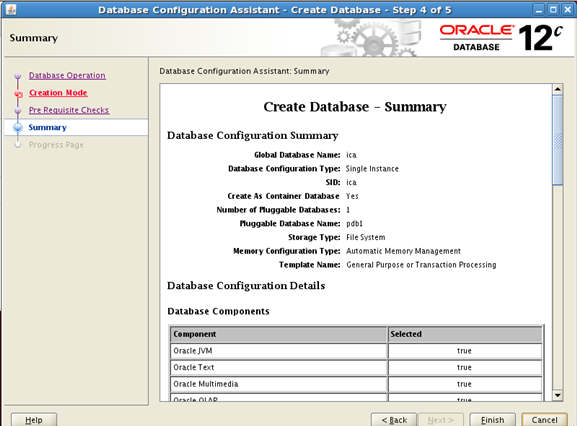
Click Finish
It will take some 10 to 15 minutes to complete the database creation and you will be shown a progress bar as shown in the picture below
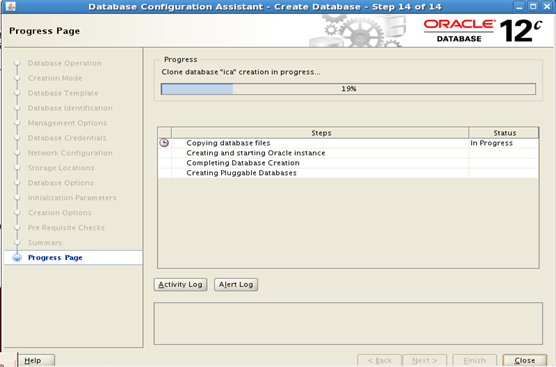
After some 10 to 15 minutes it will show a Completed Successfully message
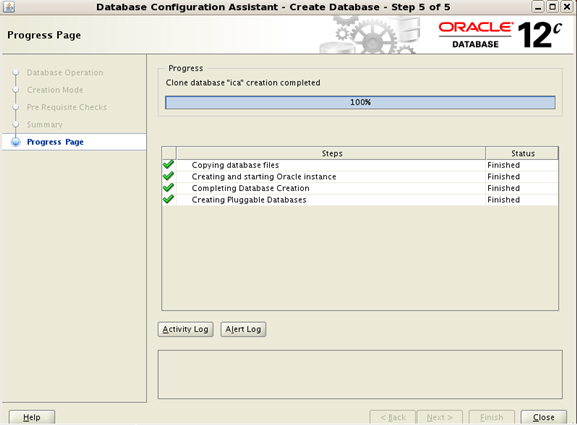
And it will show the important information as shown below
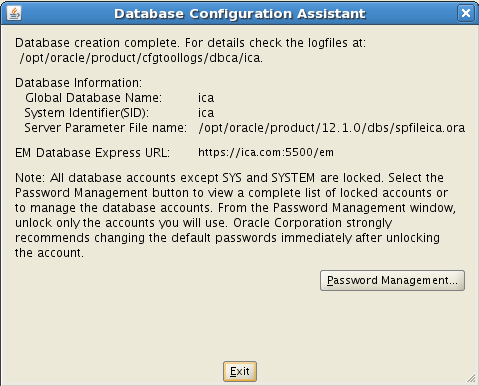 ]
]
Click Exit and then Close. Database is now created. You can open the terminal window and verify the files created.
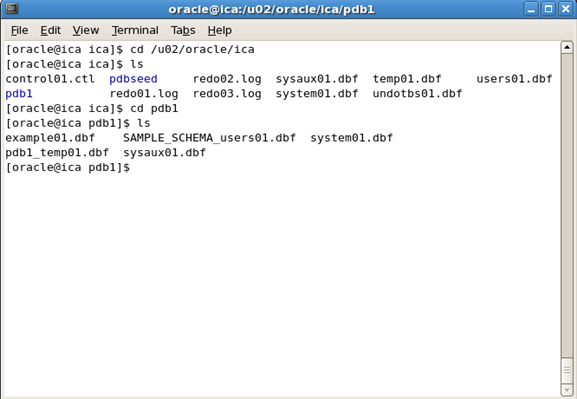
Now let us connect to CDB database using SQLPlus.
First set the environment variable ORACLE_SID to ica
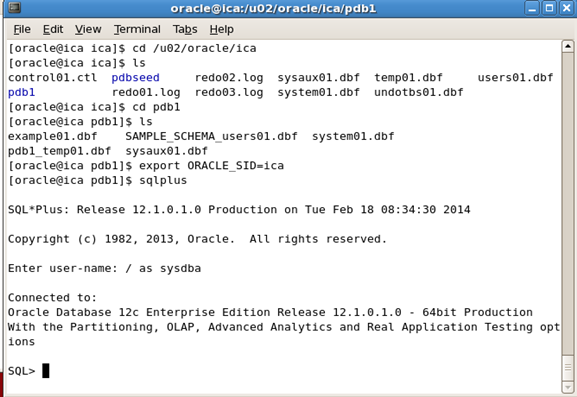
To view the current container give the “Show Con_name” command.

To connect to Pluggable database give the following command
alter session set container=pdb1
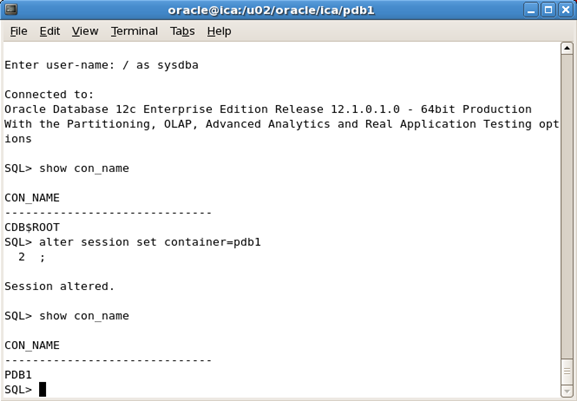
Interface Computers Academy © 2007-2017 All Rights Reserved